If you are an English tutor, you’re probably teaching English online at the moment. This blog offers some handy tips & tricks based around using video-conferencing software and document sharing apps.
Technical Specifications
So, let’s begin with the specs. There are many guides to broadband speeds on the internet but to teach groups online and utilise all the tools and features for Zoom or MS Teams, you will need an upload and download speed of around 3Mb/s. You can check your broadband speed here: https://www.broadbandspeedchecker.co.uk
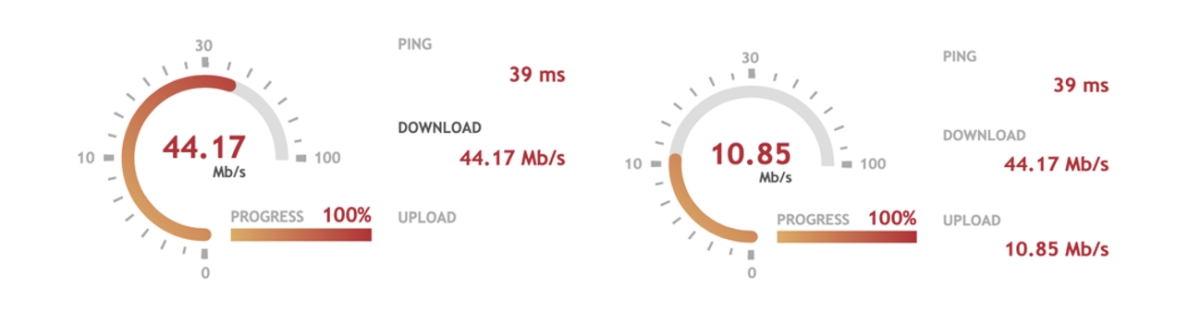
These are my Broadband speeds in the UK
Official figures for Zoom & MS Teams:

Key features of Zoom & MS Teams

Both Teams and Zoom offer a range of features such as:
- Full host controls (mute, turn off video and control sharing).
- Screen sharing.
- Breakout rooms.
- Reactions (Hands up, thumbs up).
- Chat function (no file upload with Zoom).
- File sharing (Only MS Teams).
- Recording meetings.
- iPad / iPhone Mirroring (Zoom only – MS Teams is less intuitive).
The bottom line: video-conferencing platform
MS Teams has a more accessible user interface with the ability to create posts, files, and upload documents thus allowing for much easier user integration of the content you are teaching. One really nice feature is that you can create breakout rooms and add documents to that specific room.
Zoom is a basic video-conferencing platform that needs to use another document sharing application to provide the materials to the students (e.g. OneDrive). All content must be shown through screen-sharing and any document links sent via chat box / email.
Different modes of teaching online
Online group classes
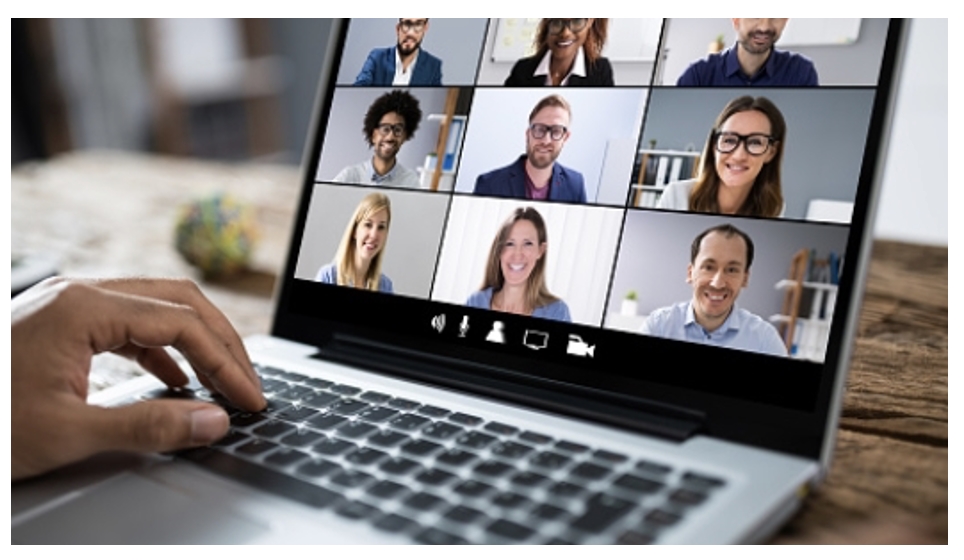
Online group classes are when the students join you from different locations around a country or the world for a lesson online.
| Positives | Negatives |
|
|
Online live classes
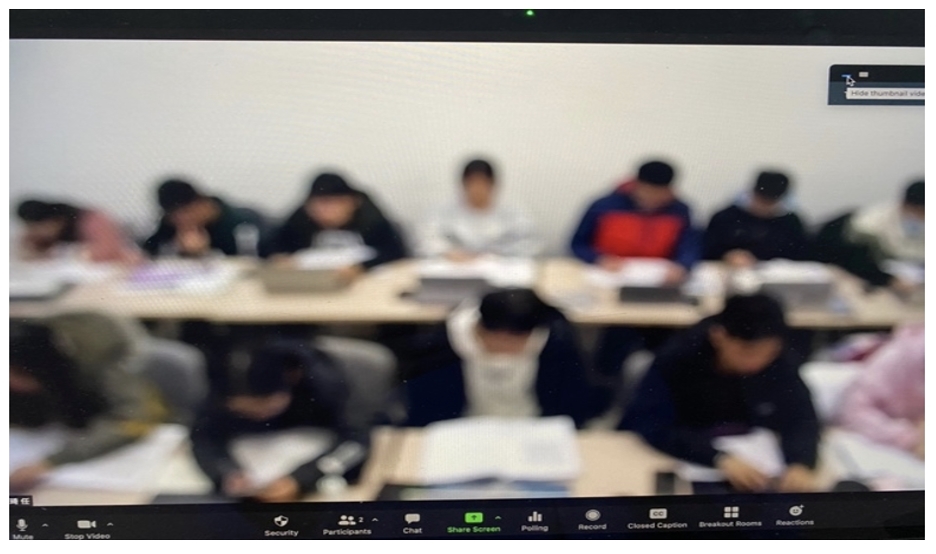
Online live classes are when the students are all together in one classroom and you are on the TV at the front of class.
| Positives | Negatives |
|
|
Interesting point: Will online live classes be the future for teaching in countries like China?
Material Sharing
MS Teams: As already discussed, MS Teams is an all-in-one teaching platform with multiple places to share files, communicate with students & teachers and create places to store materials. However, this can also be its downfall. With so many places to have team meetings, chat groups and share materials, it can become confusing leading to teachers and students getting lost and missing important messages and not being able to find documents.
OneDrive: OneDrive seems to be one of the best solutions. Class folders and shared word documents can all be created and shared via a link or adding email addresses to the document / file. Classes can work in real time on the document and teachers can comment and guide the activity easily.
Important tip: Who are you teaching? If you are teaching in China, then many material sharing platforms are actually banned making them unusable: e.g: Google Drive, Dropbox, WeTransfer and The Box
Electronic Learning Environments (ELEs)
Students need an application for online teaching, learning, community building and knowledge sharing. Many academic English courses at universities use learning management systems to complement their courses.
The two main ones are Blackboard and Moodle. These web-based software are customizable open architecture that allows for integration of learning materials and marking systems (e.g. Turnitin and QuickMarks). On a less sophisticated level, SharePoint and OneNote can provide basic learning management systems.
Tips and Tricks
Video link: go here
Broadband issues:
What can you do if you don’t have enough broadband?
There’s lots of advice on the internet on how to reduce your usage in the home (turn off apps, turn off updates, ask family members not to go on the Internet while teaching, etc..). We live in the countryside in the UK with a download speed of 8mb/s and an upload speed of 1Mb/s. Although it works, there are freezes and weak signal warnings.
Tip: Check your mobile phone 4G network providers in your area. We have a better 4G mobile signal, so we bought a mobile broadband router and now have download speeds of 44 Mb/s and upload speeds of 10 Mb/s.
Technology training is imperative
Both students and teachers need training in how to use the technology.
Students: The first class should be explaining and practising the controls in the video-conferencing software (e.g. how to raise a hand, how to share a screen, how to get in and out of a breakout room, how to access materials and how to upload a document for assessment)
Teachers: A good induction to using the technology and clear practical training is necessary. Some teachers are technologically challenged and will need lots of practice and support (e.g. putting students into breakout rooms, creating OneDrive shared documents and creating forums on Blackboard).
Tip: Institutions should create short how-to-videos on all areas of technology they want teachers to use. These videos should be short, specific and to the point.
RULES
Student rules
It’s so important to set clear rules before you begin a course and perhaps students should sign a code of conduct agreement on the below points:
- Students must have a quiet place to work with a desk and good light.
- Students must use a desktop or laptop computer NOT an iPad or mobile phone (for shared document work).
- Students must have a web camera and should keep their cameras on at all times.
- Backgrounds should be plain, simple and professional.
- Students must come prepared to class with all documents ready and technology open five minutes before class. All audio and video should be checked every time before class begins.
- The teacher should have the right to exclude the student if they come to class unprepared or not in the correct working environment (e.g. in bed).
Teacher Rules
It must be stated that standards are the same as working in a physical classroom with regards to professional appearance, behaviour and teaching.
- Teachers must have a quiet place to work with a desk and good lighting.
- Backgrounds should be appropriate and professional.
- Cameras should be on at all times.
- Teachers should be fully prepared with all documents ready and technology open five minutes before the class. All audio and video should be checked every time before class begins.
- Teachers should have a backup computer or device if their main computer fails.
- Teachers should have a means of direct contact with their class if technology fails (email, WeChat, What’s App groups)
- No vaping or smoking in live classes or meetings.
Communication
Clear information is needed on where to access materials and communicate with teachers and students.
Tip: A good rule is that all official communication with teachers and students is done through email. For example, teacher meetings, student tutorials, information on exams or deadlines. Be careful when using MS Team chats for communication as important messages can become easily lost when people continuously respond.
Backup plans
What happens if your computer fails or you lose contact in the middle of a class?
Plans need to be in place for every eventuality. It’s important that you have a second computer or iPad or at least a Smart phone. Every device should have all apps loaded and ready to go (signed in) if the main computer crashes.
Tip: Set up a class social media group like WhatsApp or WeChat in your first class / first week. In addition, create a class representative who will help you if anything goes wrong. Using these chat Apps means you can communicate instantly with the class. However, it must made clear that all official communication must be through email not the App.
Headphones & headsets
What headphones should I buy?
This is entirely personal and very dependent on where you teach. If you can hear noise (e.g. a road or a construction site), then it’s advisable to buy noise-cancelling headphones. If you have a quiet environment, then you may need nothing. I have a MacBook Pro and the computer microphone is very good, so I don’t bother with any headphones.
Tip: Record your first meeting on the video-conferencing software to check the sound and video quality.
Camera on or camera off
Personally, I would say that students and teachers should keep their cameras on. This is because it creates a better learning environment and demonstrates engagement. Of course, the teacher can also see what the student is doing. However, if the students have a weak broadband signal, then unfortunately this may need to be turned off to improve the signal.
OneDrive shared documents
The possibilities are endless with OneDrive: You can create class folders and put lessons documents in these and vice versa students can upload work to the folders.
Tip 1: Personally, you need to be very organised because like all folders these can get out of hand. I suggest thinking very carefully what you will be doing on the course and what you want the students to create and upload. You also have to think about who you give sharing access to e.g sharing a folder means that everything in that folder is accessible! A good place to start is create two main folders: 1 folder for all class content you (the teacher) want to share and let the students have access to and 1 class folder with individual student folders inside. Individual folders are personal to that student and they upload their work as the course progresses.
Tip 2: Virtual Notebooks. I created virtual notebooks and put these in the students’ individual folders so that students can add content to it in class. I also put guided homework activities/task into these virtual notebooks so the students knew exactly what they should be doing out of class. This makes checking students’ work easy with everything in one place.
Tip 3: I have also found that creating one shared document for a whole class activity and putting them in pairs / small groups works really well and really enhances motivation. They can see each other’s work and the teacher can easily monitor and guide everyone’s work in real time.
Methodology
Teaching online is very different to the physical classroom. It can take quite a long time to understand how to approach the teaching. One key point is that everything takes much longer. The process of asking a question and waiting for an answer or choosing someone and them answering can take much longer. Putting them into breakout rooms and returning also takes up valuable time.
Tip 1: Planning lessons: I think it’s really important to focus on the main objectives of the class. Be careful not to create lengthy lead ins or unnecessary tasks that only partially relate to the main objective. Think seriously about what you are hoping to achieve (the students’ outcome) by the end of the lesson.
Tip 2: Nomination: Asking open questions is very difficult as generally only one person can speak at one time. Nomination is key, and teachers need a good system of keeping up with who has been asked and who to ask next. I always have their names in front of me and tick each one as I nominate them. In live classrooms, I send out seating plans each week to move the students around and then have that seating plan in front of me at all times.
Tip 3: Working on shared documents in class seems to be highly motivating and engaging. I suggest trying to include these as much as possible as these focus the students and encourage spoken English. Examples would be answering questions from notes on a lecture they had listened to before class, writing an essay plan together, or brainstorming ideas around a topic. Even using one shared class document for individual writing seems to be more stimulating as they can see each other’s work and learn from one another. It is also beneficial for the teacher in that they can provide instantaneous written feedback as everything is on one document.
Tip 4: Discussion boards and blogs. Video (MP4) and Audio (MP3) need to be embraced and actively encouraged. Teachers can set up speaking activities so that students can record and upload to discussion boards on Blackboard / Moodle or OneDrive. In turn, the other students can listen to these and add comments. Tutors can also use these to provide feedback and help improve students’ speaking skills. This also works well for small group seminar videos. However, MP4s can be large files and may need to be uploaded onto OneDrive.
Tip 5: Use a range of interactive apps: Socrative, Quizlet, Padlet, Survey Monkey, and Karhoot are all great Apps to create variety. Anything that breaks up the monotony of the online class and adds a different perspective is a good investment to improve motivation.
Tip 6: iPad and pencil. In my opinion, this an indispensable piece of technology. How teachers cope without it, I have no idea! I’ve been using this on MS Teams and Zoom and it has made my life so much easier. See video below on how to set this up and annotate documents for teaching:
Asynchronous and Synchronous activities
Readings & listenings should ideally been done outside of class as asynchronous activities. Checking answers and discussion of the texts should be the main focus of the online class. In this way students can work together to consolidate their learning and build knowledge. The teacher plays a more facilitating role rather than a provider of information in these types of classes.
Tip: Synchronous learning is online or distance education that happens in real time while Asynchronous learning is content available online for students to access when it best suits their schedules, and assignments are completed to deadlines. Online courses use a hybrid learning models, which includes a blend of both formats.
Material choice (China / Saudi)
Be very careful what materials you use in the class. There are strict rules what you can and cannot discuss in these countries and students may feel very uncomfortable or may even be unwilling to take part in lessons that fail to follow these rules. You must investigate the rules and social systems in place in the particular country where you are teaching. For example, even the simplest of things like showing Chinese students a YouTube video would be breaking protocol as YouTube is banned in China.
Tutorials
When should I conduct tutorials?
Personally, I would suggest every week. One-to-one time with the teacher is incredibly valuable in this teaching environment. It provides the student with an opportunity to discuss their needs and any questions but also it helps the teacher to get to know the individual more. Tutorials can be used for pastoral care, feedback on writing or assignments, individual speaking, and discussing outlines or plans.
Tip: Seminar groups. Dividing the class into seminar groups and meeting one group at a time is an effective method of online teaching. Students prepare for a discussion and hold this for 20-30 minutes. The teacher can then provide valuable feedback rather than jumping in & out of breakout rooms.
Overall Summary
For many of us teachers, we have been thrown into the digital world of teaching from the necessity of adaption through the COVID 19 outbreak. Institutions and schools are all doing their best to facilitate this change and doing an amazing job considering the little amount of time for preparation. With such huge investments of time and money into online courses and materials, it seems safe to assume that online teaching is here to stay and something us teachers need to grow into.
I hope you found this blog helpful. Please leave a comment below..
by C.Wilson 2021
Online English Teaching Jobs
100’s of online English teacher jobs you can find on “Jooble” https://jooble.org/jobs-online-english-teacher
*
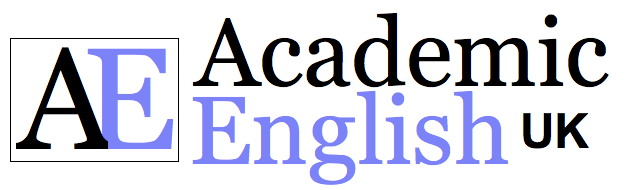

hi, great article. Very informative and great depth. Thanks.
Hi ?, I taught on an online presessional course in the summer through MS Teams. The students were from all over China. I was really surprised that most of them had really bad internet connections. We only put the cameras on at the beginning and the end to say hello and goodbye. They kept their cameras off most of the class. This helped but my overall experience wasn’t that good mainly because of weak connections, freezing and constant echo.☹️
Thanks for the blog – enjoyed it. Yes agreed good clear rules at the start especially the one for teachers on smoking & vaping.
人生如白驹过隙,每天浏览几篇博客,学习学习,充实自己!
Our school’s policy is that student don’t have to put on their cameras but all the students do.
I love teaching online – sooo many good reasons. The main one is I don’t have to travel 2 hours everyday and save $500 a month. ⭐️⭐️⭐️⭐️⭐️
It’s funny isn’t it! I hated teaching online at first but I’m so used to it now it’s become the ‘new normal’ I think I quite like it. The way things are going at the moment with COVID 19 it seems like we’ll all be teaching online until 2022!
Good Article thank you – I use shared documents through OneDrive in class all the time. It’s true it really works well when they are all working on the same document. It’s also much easier to grade and give feedback. Highly recommended ✅
I agree with you comment on communication. I’m teaching online at the moment and communication has got out of control. We use a lot of different platforms; Blackboard for student materials, MS teams for teacher materials and Zoom to teach the live classes. Email is used to tell the students what they should be doing. We have 5 different MSTeams chat groups, speaking & listening, reading & writing, project, assessment, & social but once teachers respond add comments & joke around – important messages get lost. Communication has got so bad that management have had to resort to using our personal emails.
Best post i have ever seen on teaching online! loved the videos too. Keep up the great work. thank you.
Thank you for the post – really enjoyed it. With regards to ‘Material choice’ I worked for (name removed) university in the summer teaching Chinese students and was quite shocked that in our induction for over 100 teachers the management never discussed what topics you should not discuss in your classes. What really surprised me was that some of the managers didn’t know the students couldn’t access certain websites like English News sites and YouTube.
I use OneDrive a lot but sometimes documents just disappear??? I can’t understand it! Four of my students have recently lost all their work. I’ve tried everything to retrieve these documents but to no avail. I’ve now had to create a folder where each week I copy everything just to be safe. Be careful – OneDrive can do strange things!
How many contact hours per day do you think is healthy for teachers?
I was doing 4 hours per day 5 days a week and I completely burned out. I could manage about 2, I reckon.
Also, my MacBooks couldn’t handle the streaming through put. I think it was the heat. I lost two in less than 5 months.
I think the college should supply the computer for the staff member.
Hi Nick, I think 3 hours a day live teaching is enough with planning and homework checking etc… I have just finished a contract teaching 3 hours a day for 4 days a week and 1 day for meetings & standardisation – this was just the right amount of teaching. With regards to your MacBook problem – I agree especially using MS Teams on a MacBook can overheat the computer. I think if you have a full-time permanent contract with a university or college then you probably can be supplied with a computer.
Love this website and all the materials. Will you be doing anymore reading tests?
Thank you for your kind comment. Yes, we are just finalising a COVID 19 reading test and summary writing. Should be available at the end of this week.
HI AEUK,
Good suggestions, and that workload structure sounds reasonable.
I’m teaching on a foundation course and a lot of the students are not doing the asynchronous work before class. I find it really difficult to control the learning experience. I’m not allowed to exclude anyone and not sure how to deal with it. Any ideas?
Love this
As Methodology suggests, in using a range of interactive apps (it’s ‘Kahoot’ BTW) can have some benefit, particulalrly to avoid ‘death by PowerPoint’. However, swapping between apps during a lesson can eat into lesson time, and both students and teachers will need training on how to use them.
This is something New ! I teach online using SKYPE.
Enjoyed the blog. Thank you! Really informative. I’m interested to see the recommended teaching hours – I work for an independent school and we teach up to 6 live classes, plus tutor time + meetings + activities. No wonder we are all feeling the strain! Also, I wanted to add that I use Teams and put everything there in separate folders for each lesson so the students and I can find everything, otherwise the amount of material does indeed become very unwieldy.
Amazing writer. I love your blog.
Hi been teaching online since last March. At first it was a struggle with no physical contact but I’ve grown into the role. Basically, it’s been a bit of trial and error but now I feel I get it. It’s true working on collaborative onedrive documents really works well. I tend to use them most classes now. I do find the screen time gets a bit much and need to get out for quick walks around the block everyday.
Best review i have read. Thanks, very well-thought out blog and great advice. I teach online and often find that problems engaging the students so I’ll try some of your tips. Thanks ?